How to Install and Activate Bitdefender Internet Security on Windows
Things to do before proceeding with the installation
Step 1. Make sure your PC meets the system requirements.
Step 2. Create a Bitdefender Central Account if you haven’t already.
Step 3. Remove the previous version of Bitdefender product or other antivirus installed on your system. See this article: Uninstall Programs in Windows & Uninstall tools for antivirus software.
Step 4. Make sure that you have a Bitdefender Antivirus Plus, Bitdefender Internet Security, or Bitdefender Total Security subscription in your Central account so the product you install can retrieve its validity from your account. If you need help activating your subscription, refer to this article: Activating Bitdefender Subscription.
Install Bitdefender on Windows
Step 1. Go to the Bitdefender Central account.
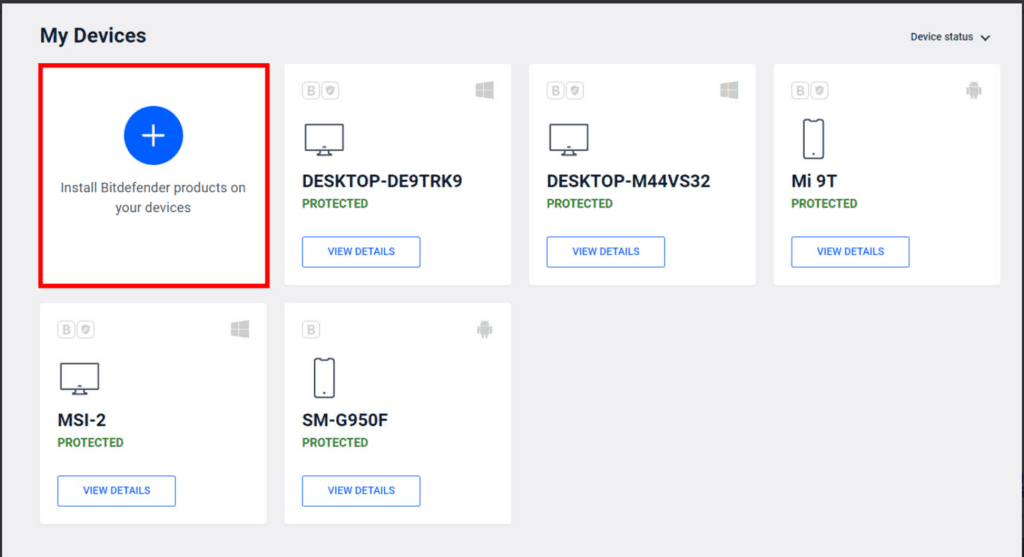
Step 2. Go to My Devices, then click + Install Bitdefender products on your devices.
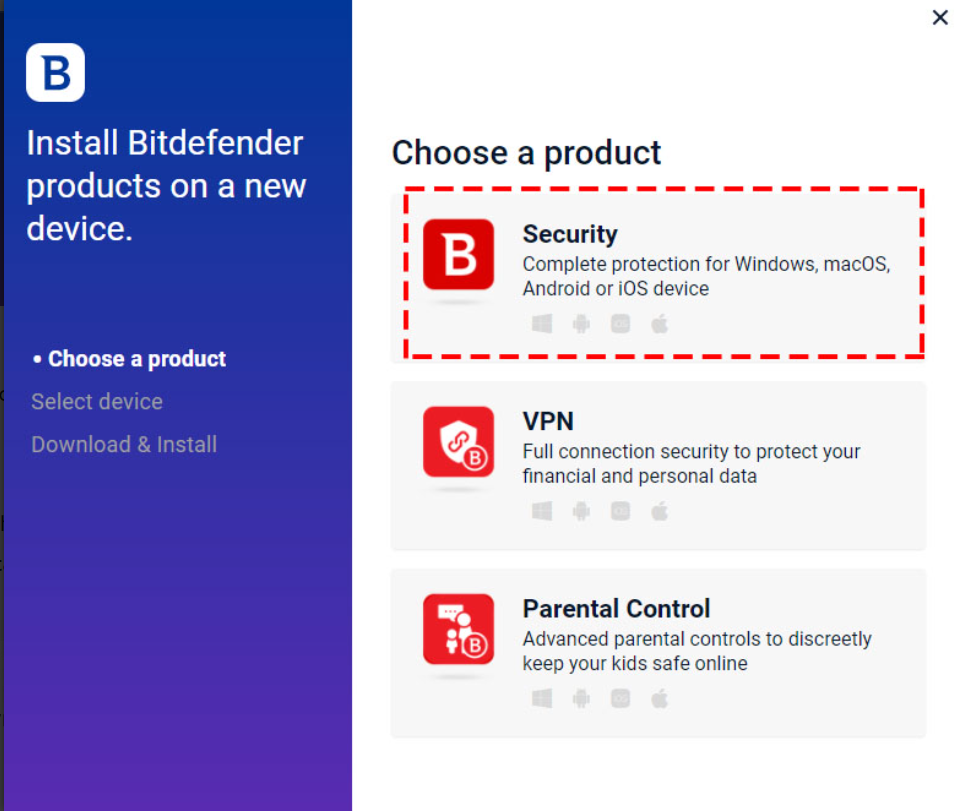
Step 3. A new window will pop-up. Choose Security, then click This device to install Bitdefender on your current PC.
To install Bitdefender on other devices, select this option. Then select the owner of the device.
To install Bitdefender on another device click Other devices. Then select either ‘Email link’ to send a download link via email or ‘Copy link’ to share the link in a direct message.
Note: the generated download link is valid for the next 24 hours only.
Step 4. Wait for the download to complete, and then run the installer. This button will help you locate it in the browser.
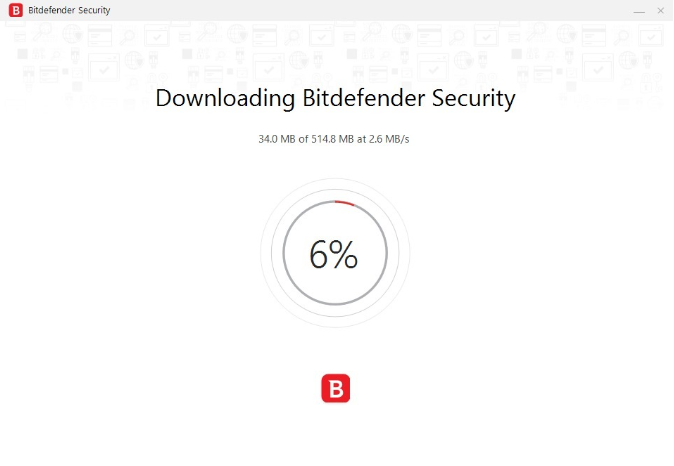
Step 5. Bitdefender first checks your system to validate the installation.
Downloading the installation files can take a long time, especially over slower internet connections.
If you have an unstable Internet connection, you can download the Bitdefender 2021 Offline Installer.
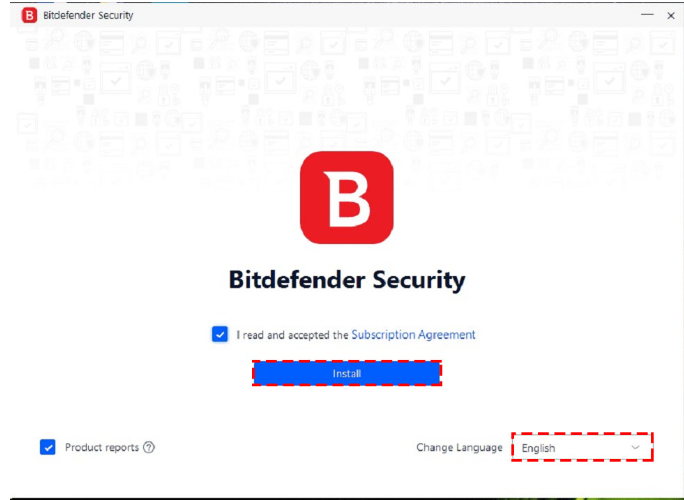
Step 6. You have to agree with the Subscription Agreement. Also, Select the Language.
Step 7. Click INSTALL to launch the installation process of your Bitdefender product. Wait till the installation will be complete.
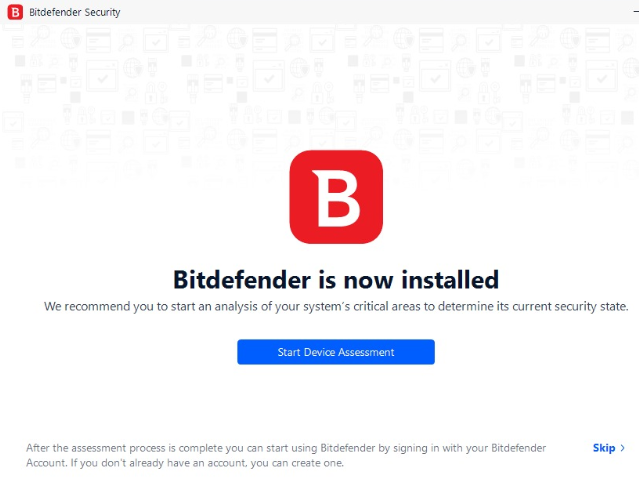
Step 8.Click Start Device Assessment to initiate a scan of critical system areas. When the scan is completed, click Open Bitdefender Interface.
If you do not wish to perform the scan, simply click Skip.
Step 9. In the Getting started window you can see details about your active subscription. Click Finish to access the Bitdefender interface.
Your Bitdefender product is now installed and activated!
Note
Bitdefender Total Security, Internet Security, and Antivirus Plus are integrated into one package. After you add the subscription to the Central account, Bitdefender automatically changes the desktop application to match the subscribed product in your account.
Activating Bitdefender Subscription
Here, you can activate your Bitdefender subscription using the activation code purchased or received as a present, and install Bitdefender on any device.
For activating your Bitdefender subscription provide Bitdefender Total Security, Internet Security, and Antivirus Plus activation code.
Don’t have an activation code yet? Get with the lowest price
Click Here
Activating Bitdefender Subscription
To activate your Bitdefender subscription follow the steps below.
Step 1. First, go to your Bitdefender Central.
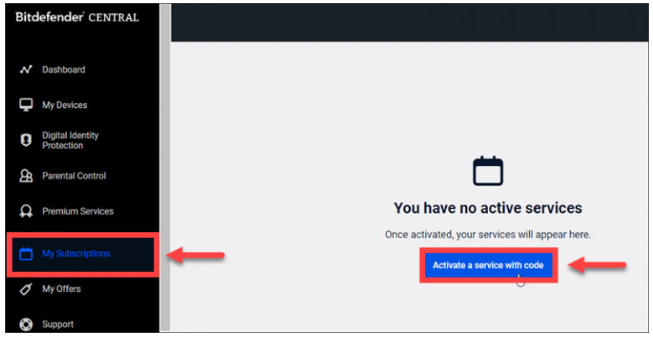
Step 2. Then click on the My Subscriptions panel.
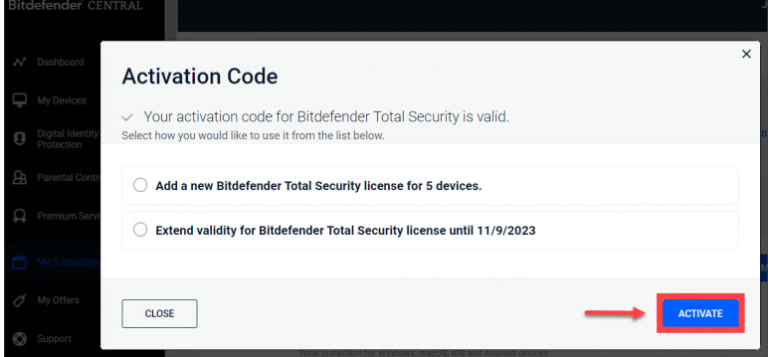
Step 3. Click the Activate a service with code button.
Step 4. Type the code in the corresponding field. Then, click on ACTIVATE.
NOTE: If you receive a “This key was already used to generate a subscription” message when entering your activation code, please check the My Subscriptions panel to see if your subscription is already attached to your Central account.
Step 5. Choose how you would like to use the code, then click on ACTIVATE. For instance, you can choose to add a separate subscription or to extend the current one.
Finally, your subscription is activated. Close the pop-up window or click on PROTECT YOUR FIRST DEVICE to install Bitdefender.
For Activation code at lower rate click here
