To install and activate Microsoft Visio Standard, you can follow these steps:
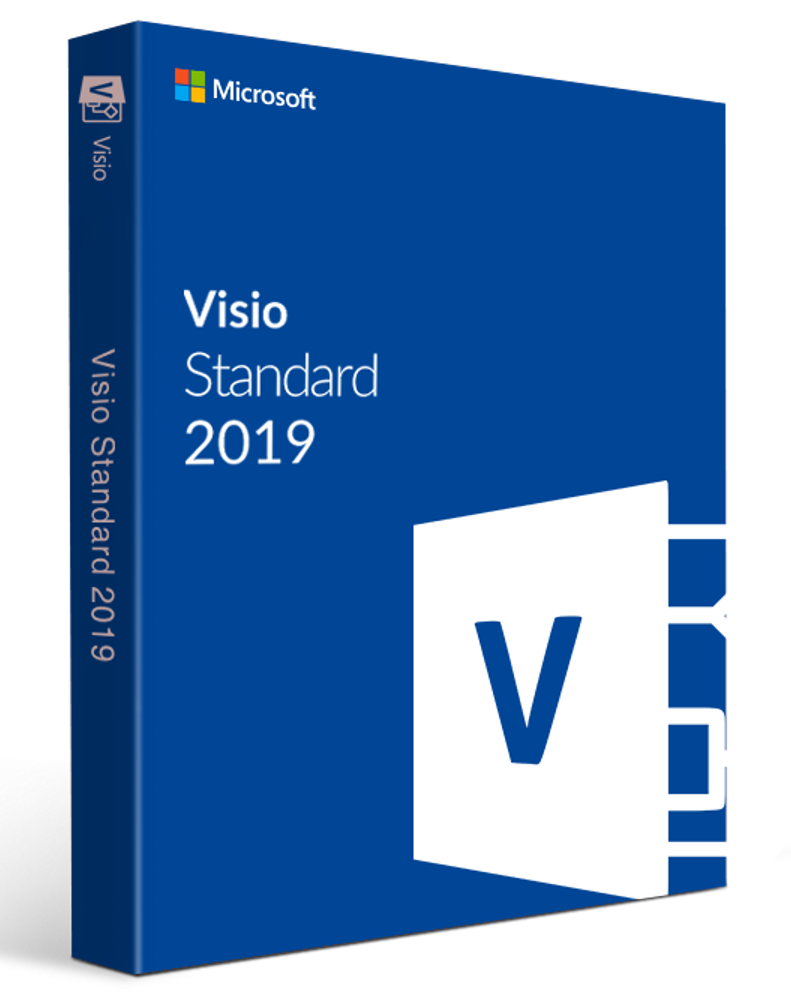
1. Purchase Microsoft Visio: You need to either purchase Microsoft Visio or subscribe to Microsoft 365, which often includes Visio as part of its suite of applications.
2. Download Microsoft Visio: If you’ve purchased Microsoft Visio Standard as a standalone product, you’ll need to download it from the Microsoft website. If you have a Microsoft 365 subscription, you can download Visio through your Microsoft account portal.
3. Install Microsoft Visio:
– Once downloaded, locate the installer file and run it.
– Follow the on-screen instructions to install Microsoft Visio Standard on your computer.
4. Activate Microsoft Visio Standard:
– After installation, open Microsoft Visio.
– You will be prompted to activate your product.
– If you purchased a standalone version of Microsoft Visio Standard, you will likely need to enter the product key provided with your purchase during the activation process.
– If you are using a Microsoft 365 subscription, you may need to sign in with your Microsoft account associated with your subscription, and Visio will be automatically activated.
5. Follow any additional setup prompts: Depending on your version of Microsoft Visio Standard, there may be additional setup steps, such as choosing default settings or customizing the software to your preferences.
6. Update Microsoft Visio: After installation and activation, it’s a good idea to check for updates to ensure you have the latest features and security patches. You can usually do this within the application by going to the “File” menu, selecting “Account” or “Office Account,” and then clicking on “Update Options” or “Update Now.”
By following these steps, you should successfully install and activate Microsoft Visio on your computer.
To get your Microsoft Visio Product key.

