How to Install and Activate Norton Internet Security
If your Norton product is not registered to your account, check the purchase confirmation email which includes the product key and link to download your Norton product. Once the installation is complete, follow the on-screen instructions to create an account to install on additional devices.
Follow the on-screen instructions to complete the installation.
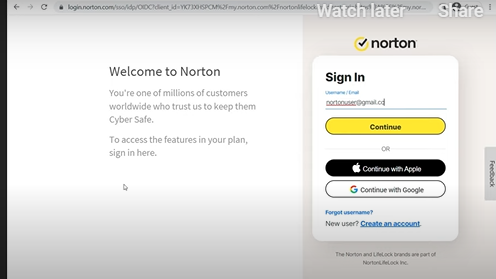
Step 1: Go to my.Norton.com and sign in with your Norton account email address and password.
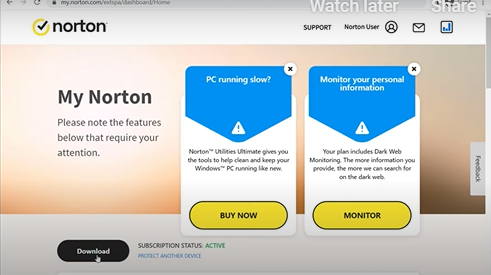
Step 2: In the My Norton portal, click Download. Next, on the Get Started page, click Agree and Download.
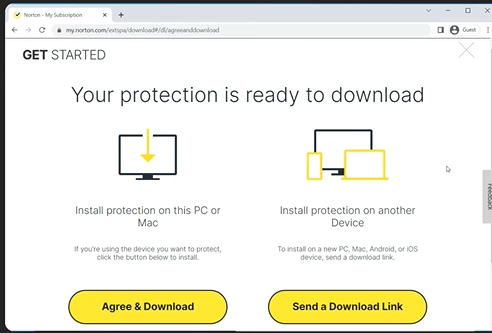
Step 3: If you are installing on Windows 11/10 in S mode, click Get it from Microsoft and follow the prompts to install from the Microsoft store.
![]()
Step 4: Once the download completes run the installer from your browser, press Ctrl + J key, to open the Downloads window in your browser, and double-click the file that you downloaded.
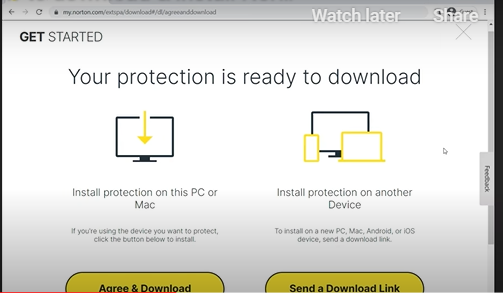
Step 5: If the User Account Control window appears, click Continue and follow the on-screen instructions.
Activate your subscription
You must activate your subscription before the end of the trial or subscription period to continue using all Norton features and protect your computer.
You can purchase your activation license from Techlover
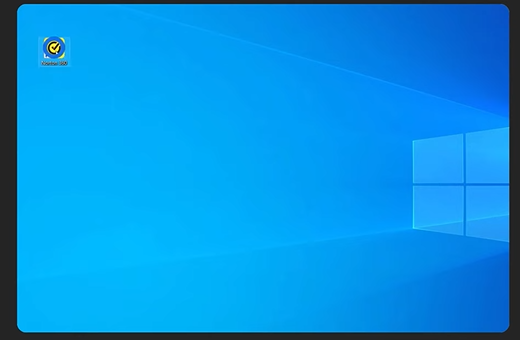
Step 1: Open your Norton device security.
.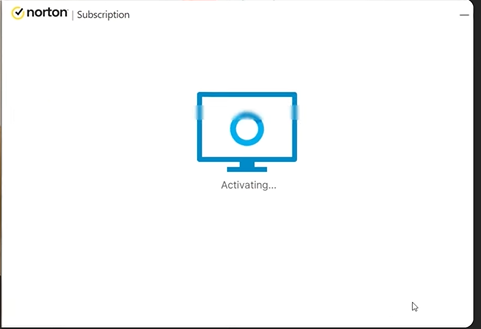
Step 2: Click Activate Now
Step 3: Sign in to your account and follow the steps below based on your activation method.
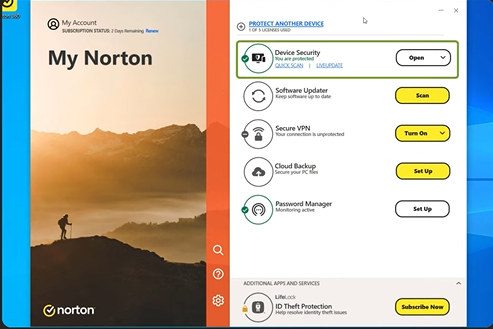
Step 4: Select the license: If you already have a valid subscription in your account, the details will be listed with the expiration date.
Step 5: Select the subscription and click Next.
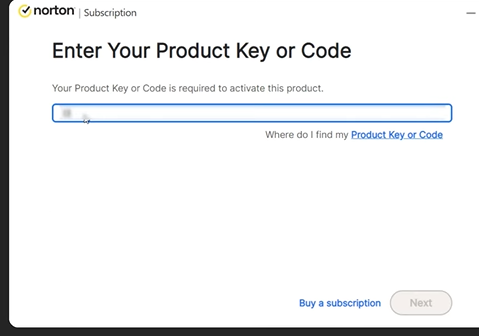
Step 6: Enter a key: If you have purchased a new product key, click Enter a Key or PIN. Enter your 25-character product key and click Next.
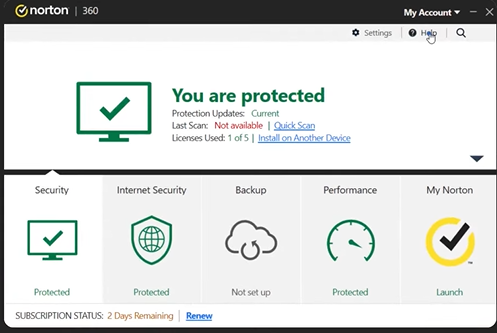
Step 7: Buy a subscription: If you do not have an existing subscription, click here to buy subscription from bomtechglobal.com at low price and follow the on-screen instructions to complete the purchase.
