
Losing important data can be distressing, but with the right data recovery software, you can often retrieve your lost files.
Here’s a step-by-step guide to help you recover your data effectively:
1. Cease Using the Affected Device
Immediately stop using the device from which data was lost. Continuing to use it may overwrite the deleted files, making recovery more difficult or even impossible.

2. Select Appropriate Data Recovery Software
Choose reliable data recovery software compatible with your operating system. Here are some reputable options:
TestDisk
An open-source utility designed to recover lost partitions and repair corrupted file systems. It’s suitable for both novices and experts.
Disk Drill
Offers a user-friendly interface with powerful recovery features, including support for various file systems and deep scanning capabilities.
R-Studio
A comprehensive data recovery solution for advanced users, providing extensive file recovery options and support for various file systems.
Recuva
A free and easy-to-use tool for recovering deleted files from Windows systems, suitable for less complex recovery tasks.
PhotoRec
A companion to TestDisk, specializing in recovering lost files, including photos, from various storage media.
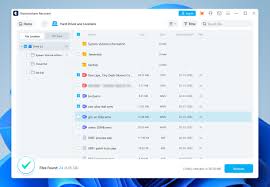
3. Install the Software on a Different Drive
To prevent overwriting the lost data, install the recovery software on a separate drive or external storage device.
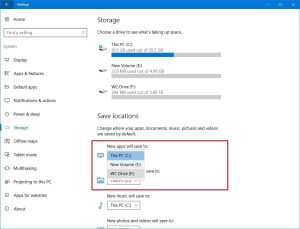
4. Perform a Comprehensive Scan
Launch the software and select the drive or partition where the data was lost. Initiate a deep or full scan to locate recoverable files. This process may take some time, depending on the drive’s size and speed.

5. Review and Recover Files
After the scan, the software will display a list of recoverable files. Preview the files to confirm their integrity, select the ones you wish to recover, and save them to a different storage location to avoid overwriting any remaining data.

6. Verify Recovered Data
Open the recovered files to ensure they are intact and functional. If some files are corrupted or missing, consider running the recovery process again or trying alternative software.
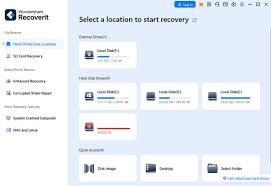
7. Implement Preventative Measures
To minimize future data loss risks, regularly back up your data using external drives or cloud storage solutions. Additionally, maintain updated antivirus software to protect against malware that can cause data corruption or loss.

By following these steps and utilizing reliable data recovery software, you can enhance the likelihood of successfully retrieving your lost data.
